Migrating Virtual Machines to ProxMox using Macrium Reflect
Macrium Reflect has been my default go to for the past 2-3 yearsfor desktop backups, and Virtual Machine migrations between Hypervisor Systems. Macrium takes care of all the registry changes that need to be made to older virtual machines 7,XP, Windows 2000 to prevent the virtual machine from blue screening and failing to boot after restores. Using Macrium i migrated ~20 virtual machines hosted on Windows Server 2008, 2012, and VMWare ESXI 5 and 6 to a modern Proxmox Cluster without too much difficulty.
Backing Up
- Install Macrium Restore on a desktop/server and create a custom Macrium Recovery Boot Image that will be mounted on the virtual machine and booted from to create the image backup.
Macrium Custom Boot Base WIM Breakdowns:
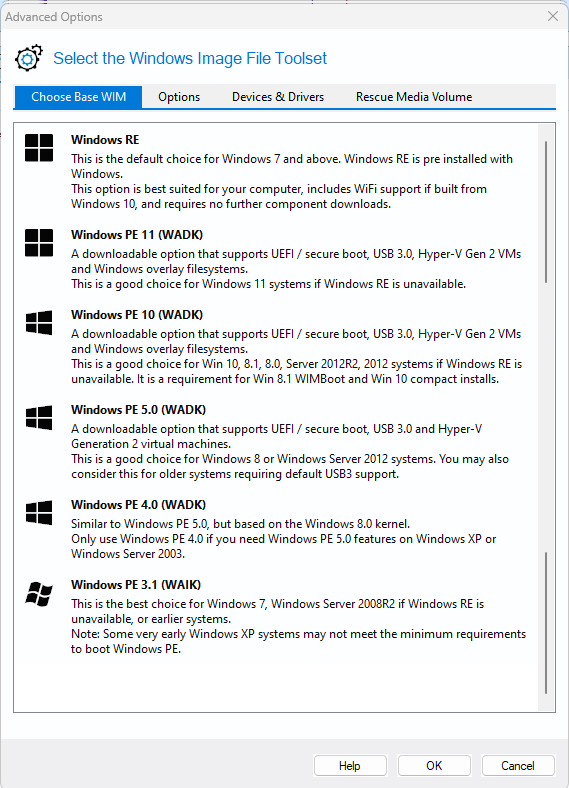
- Install Macrium WorkStation or Macrium Server inside the Virtual machine you want to migrate
- create a macrium backup of the machine to either a network drive, or if possible an external SSD drive.
- ProxMox makes it very easy to pass through a USB device or USB port to a virtual machine, and SSDs are much faster to restore from than a network drive.
- if a restore is happening a little while after a backup, do an incremental backup as well, and when doing a restore select the incremental backup file
Restoring/Migrating
- create a new Windows Virtual Machine within ProxMox (https://pve.proxmox.com/wiki/Windows_10_guest_best_practices)
- Use IDE as the drive type to start with, and Intel100 as the network device to start with
- If Windows XP VM, Follow https://pve.proxmox.com/wiki/Windows_XP_Guest_Notes
- mount Macrium Recovery Media (MRESCUE_) and VirtIO ISO as CD drives.
- Choose Mrescue Version based on Windows System you’re restoring based image at the top of page
- You can either pass through a USB external drive to the VM to restore the image form, or have the image on a network drive, eg TrueNas-01 - NAS Server (network drive is easier, but might be slightly slower)
- Mount TrueNas-01 - NAS Server’s Macrium folder as a network drive
- Restore the macrium image. Once restore is complete, click “other tools” menu at the top and select “Restore to dissimilar hardware”. Click through the options, the default ones work just fine.
- Once restore is complete, select ReDeploy to New Hardware menu option and the “Fix windows boot problems” options and go through their menus as below:
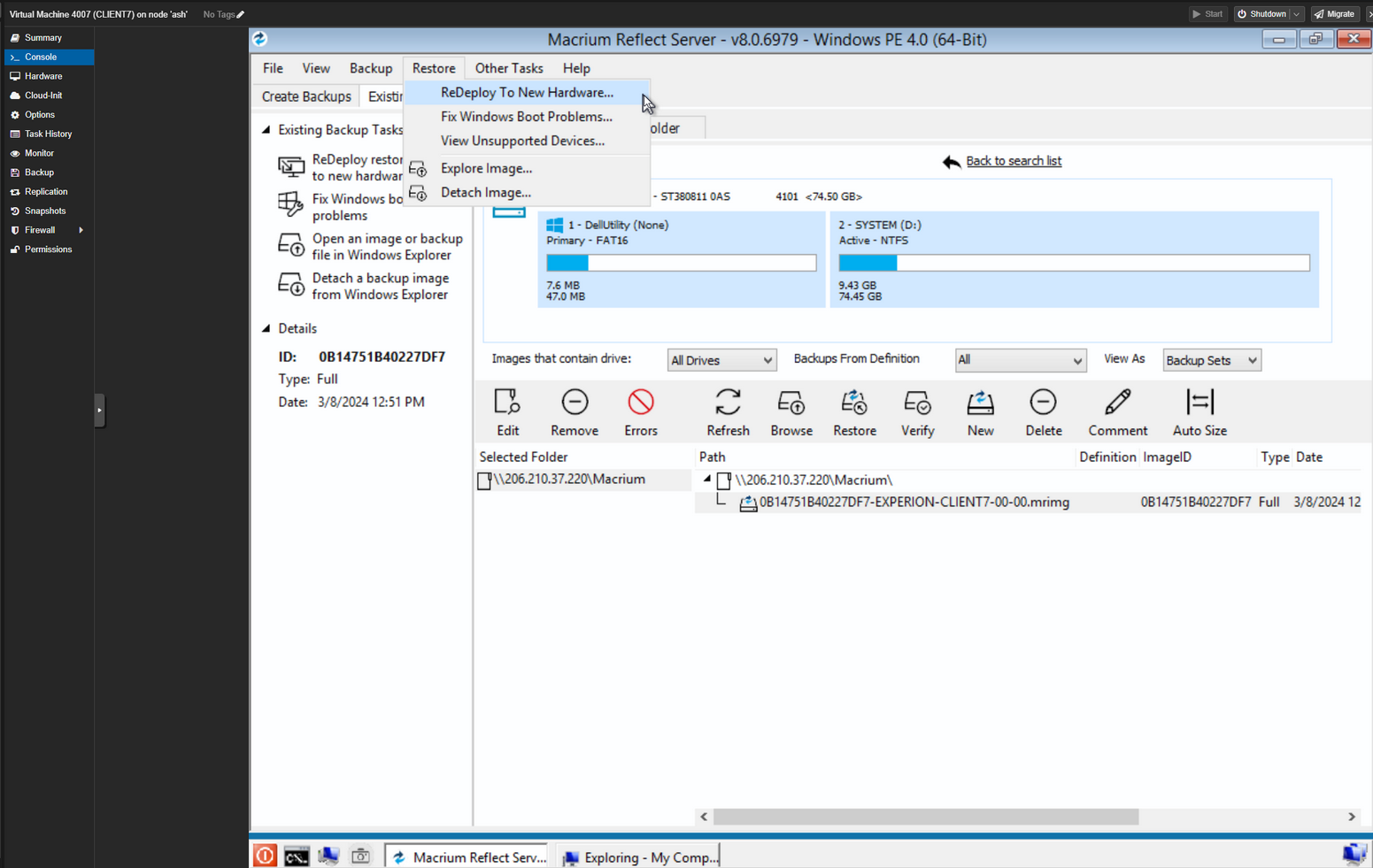
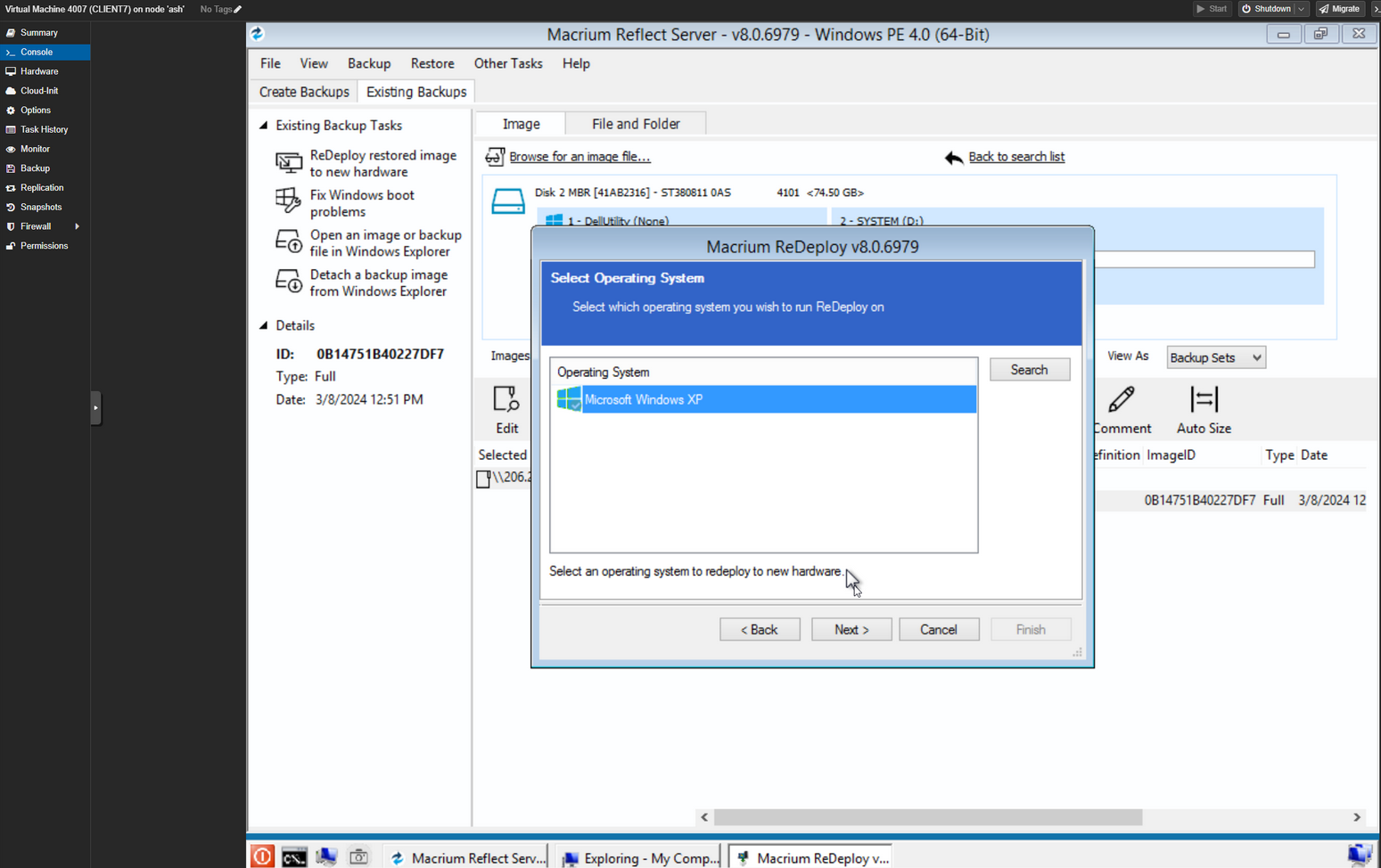
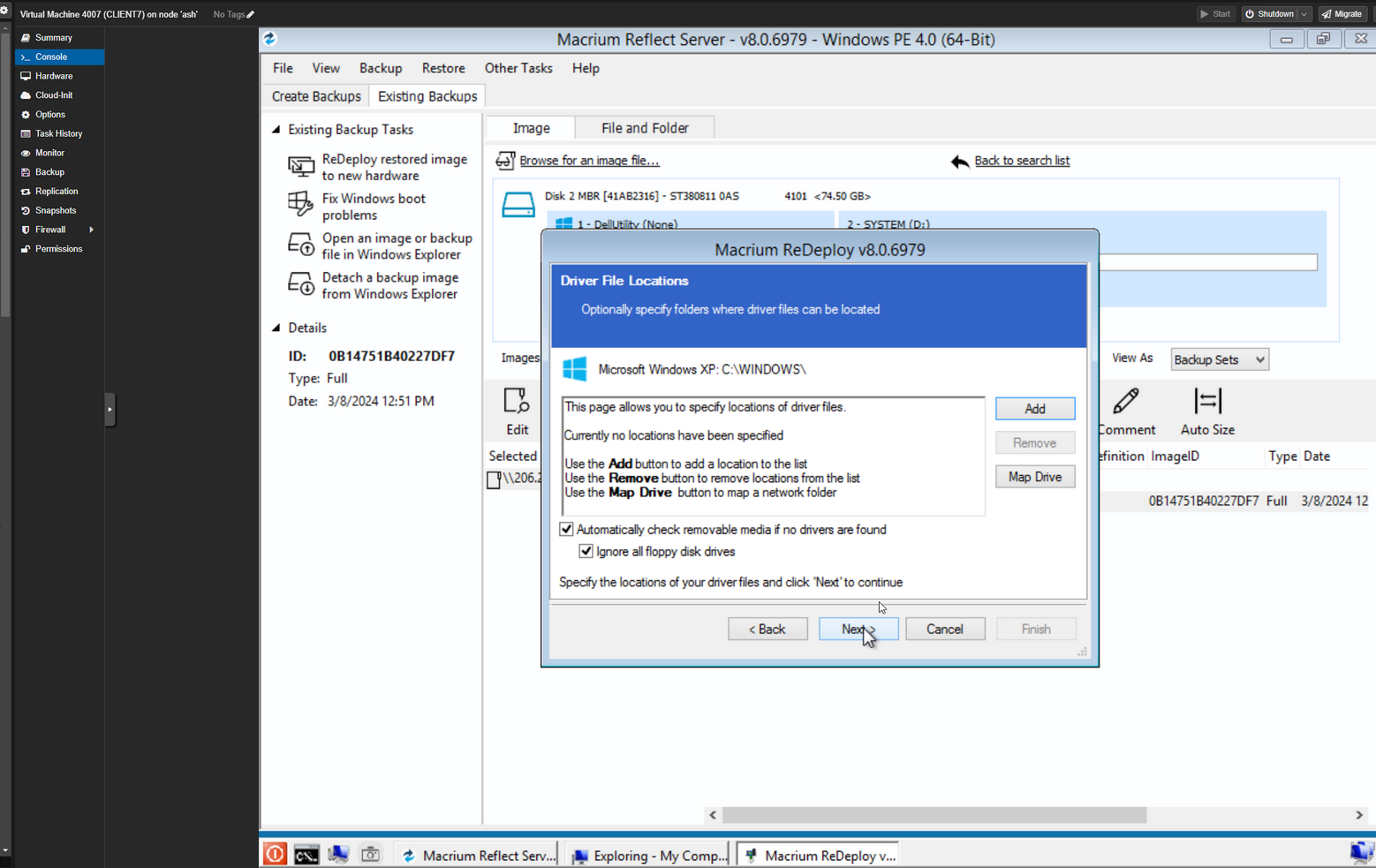
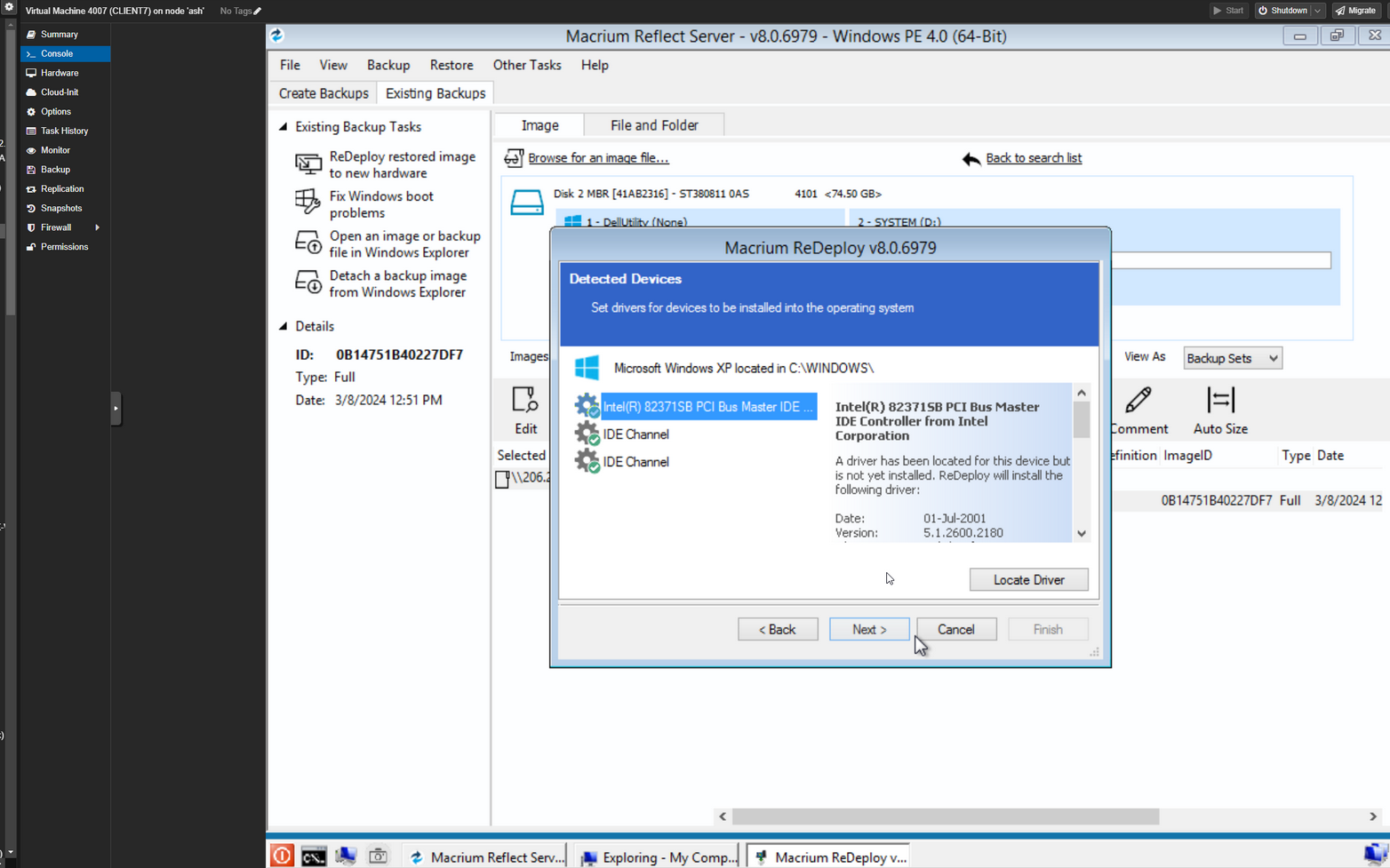
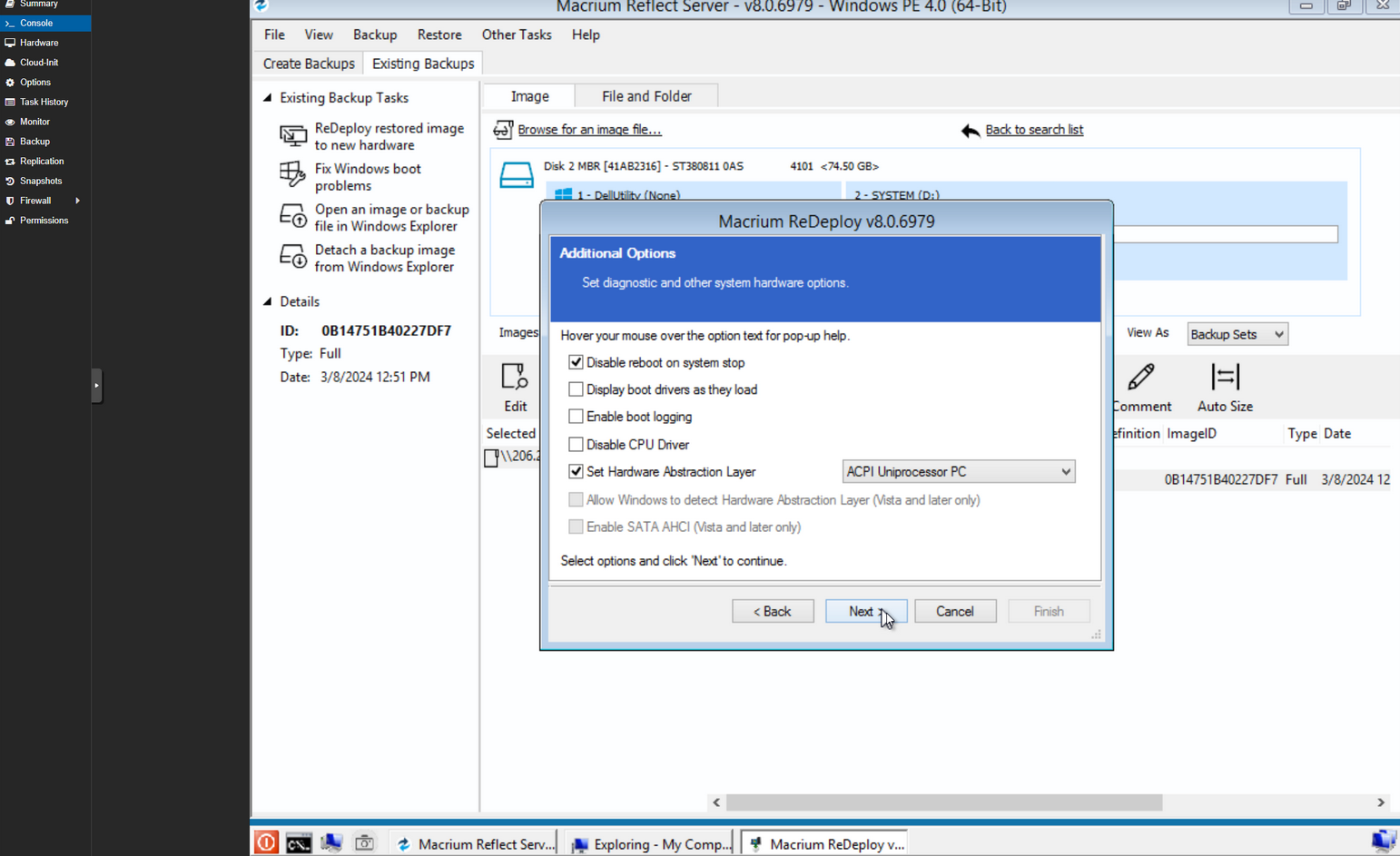
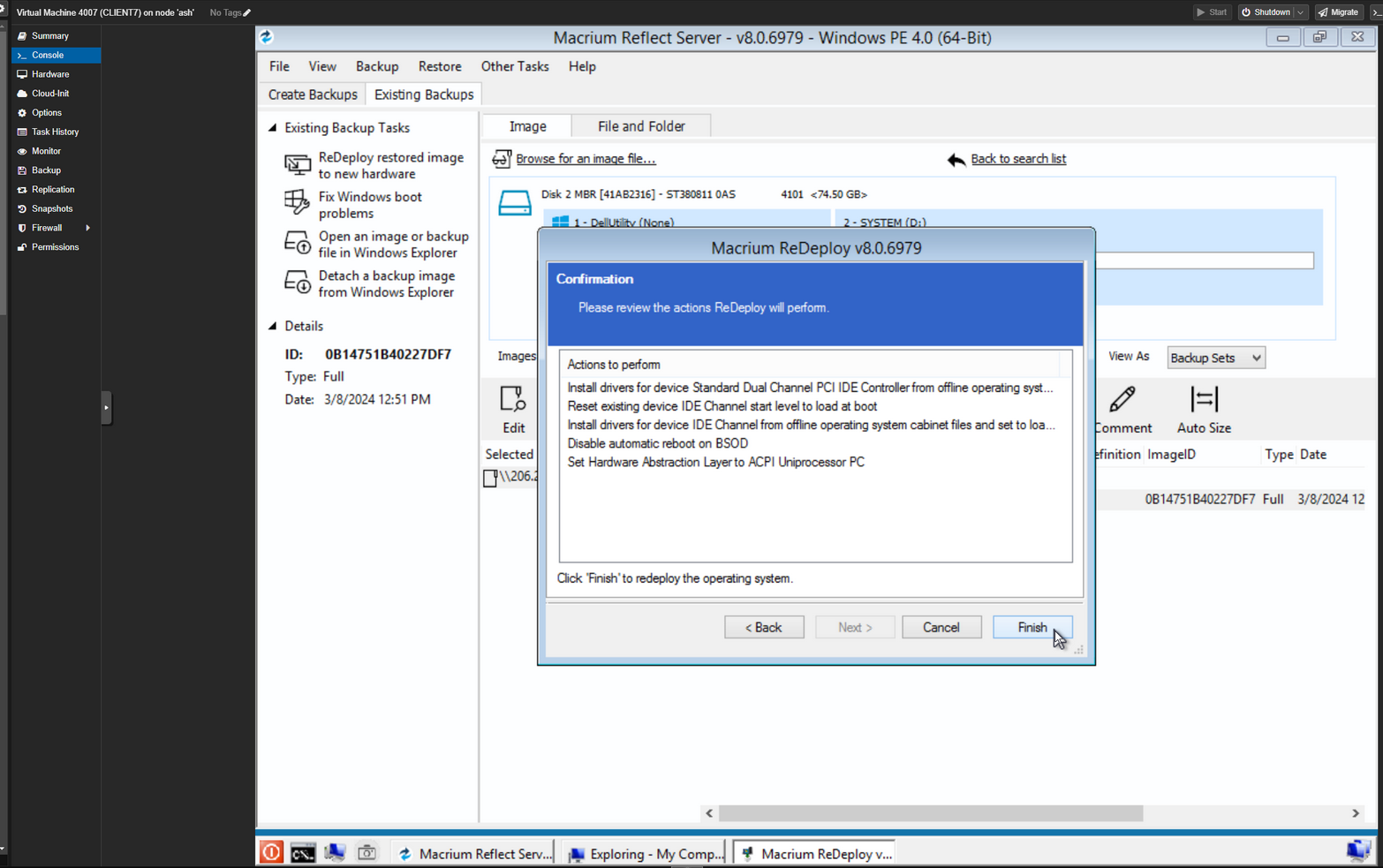
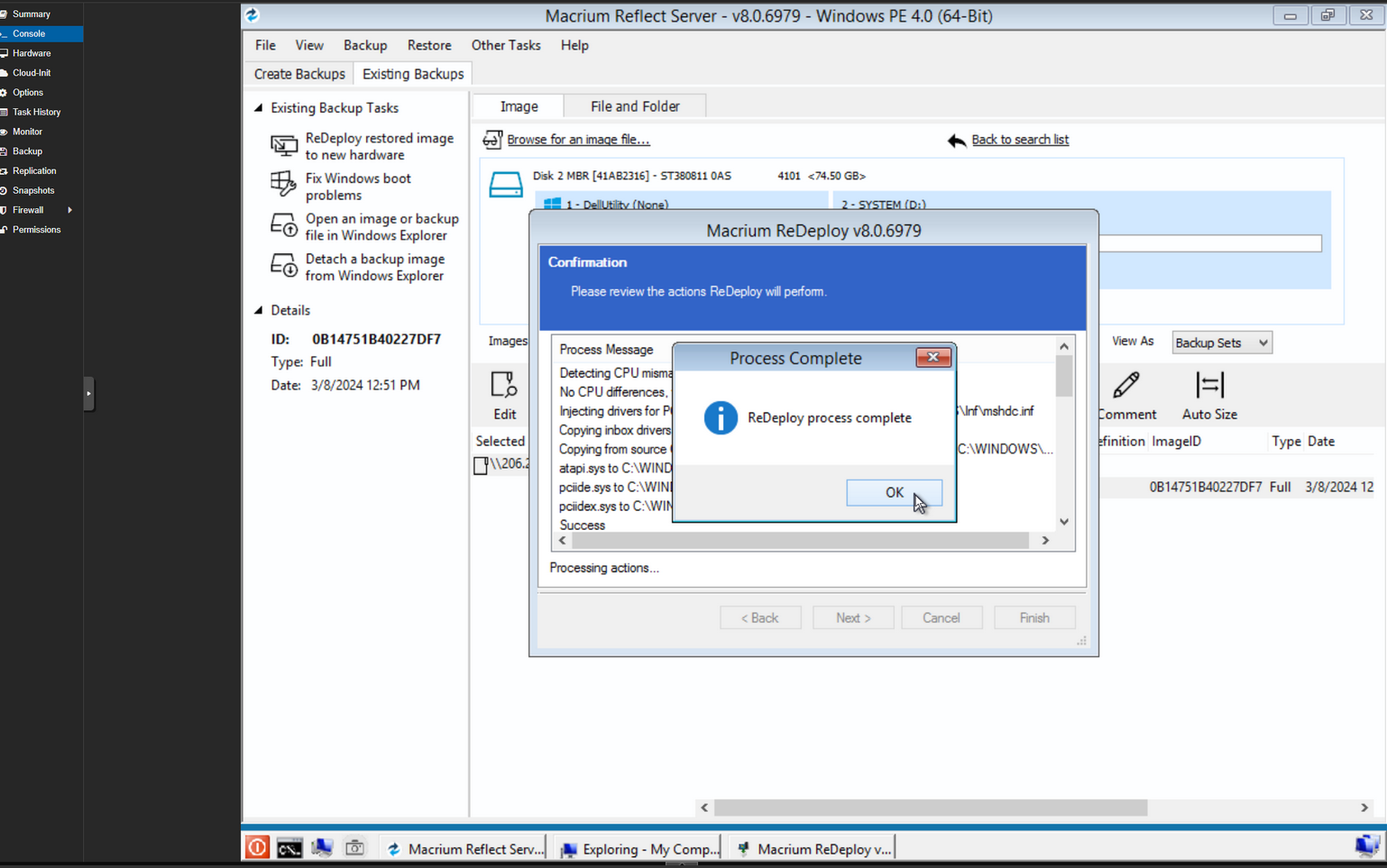
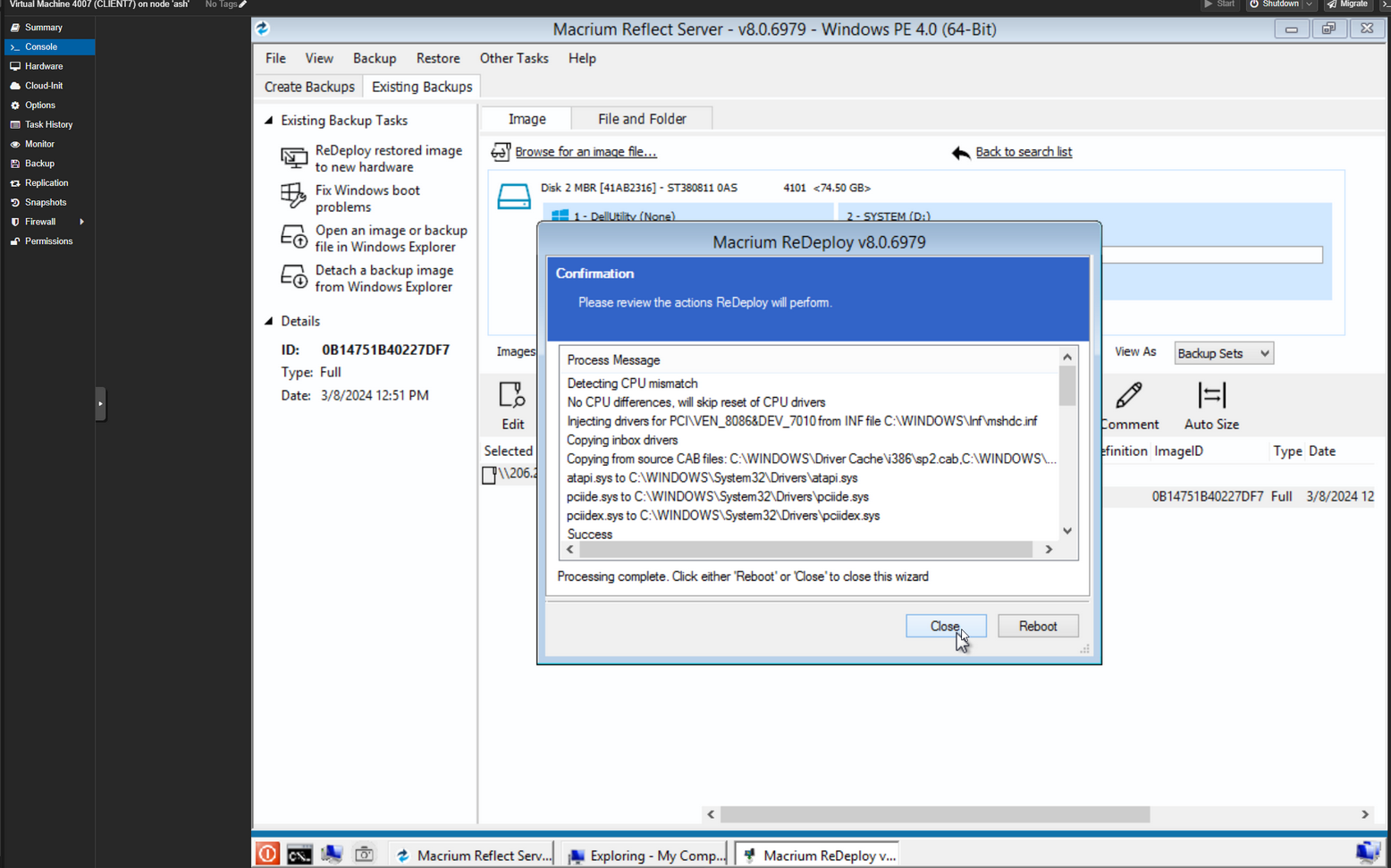
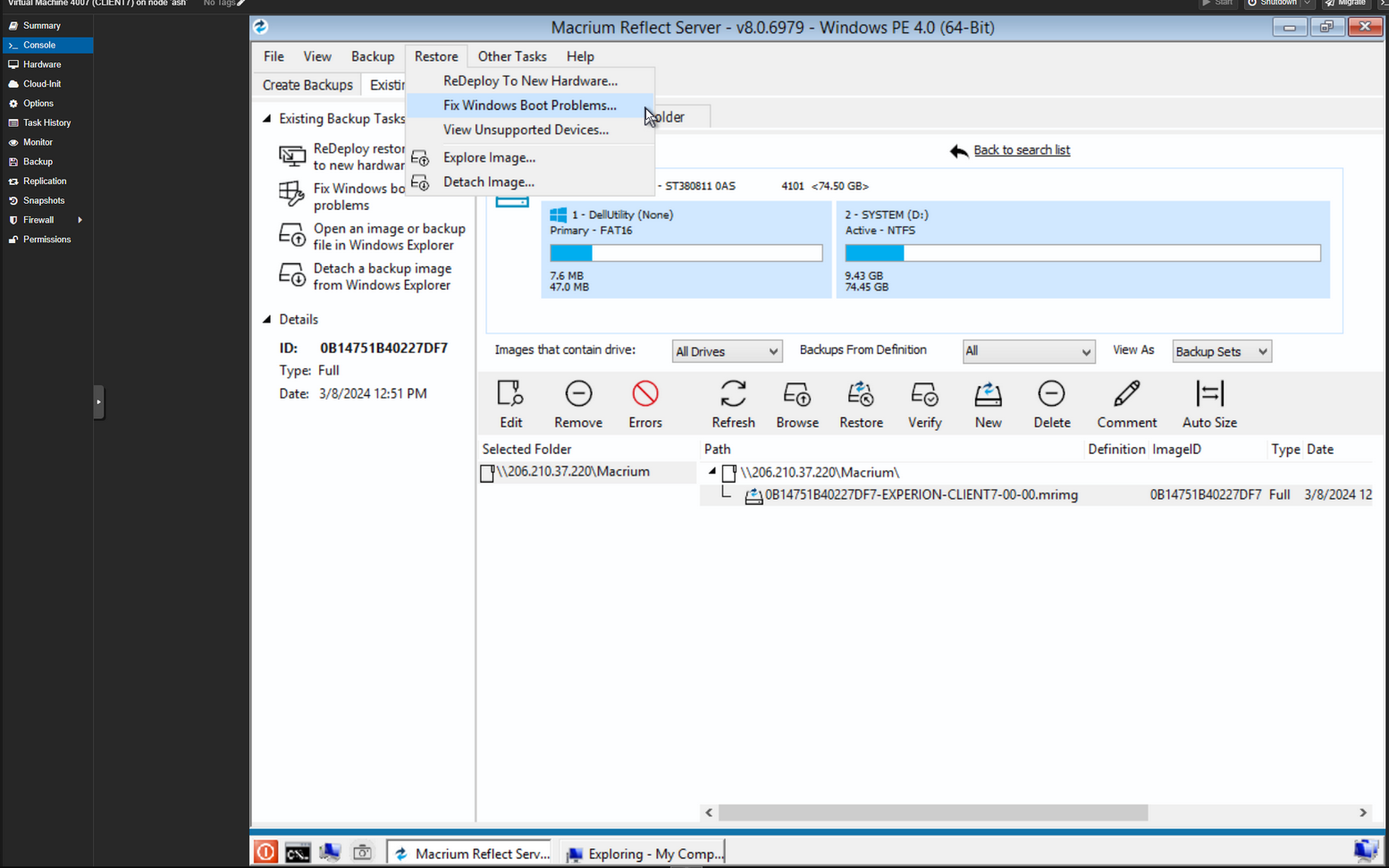
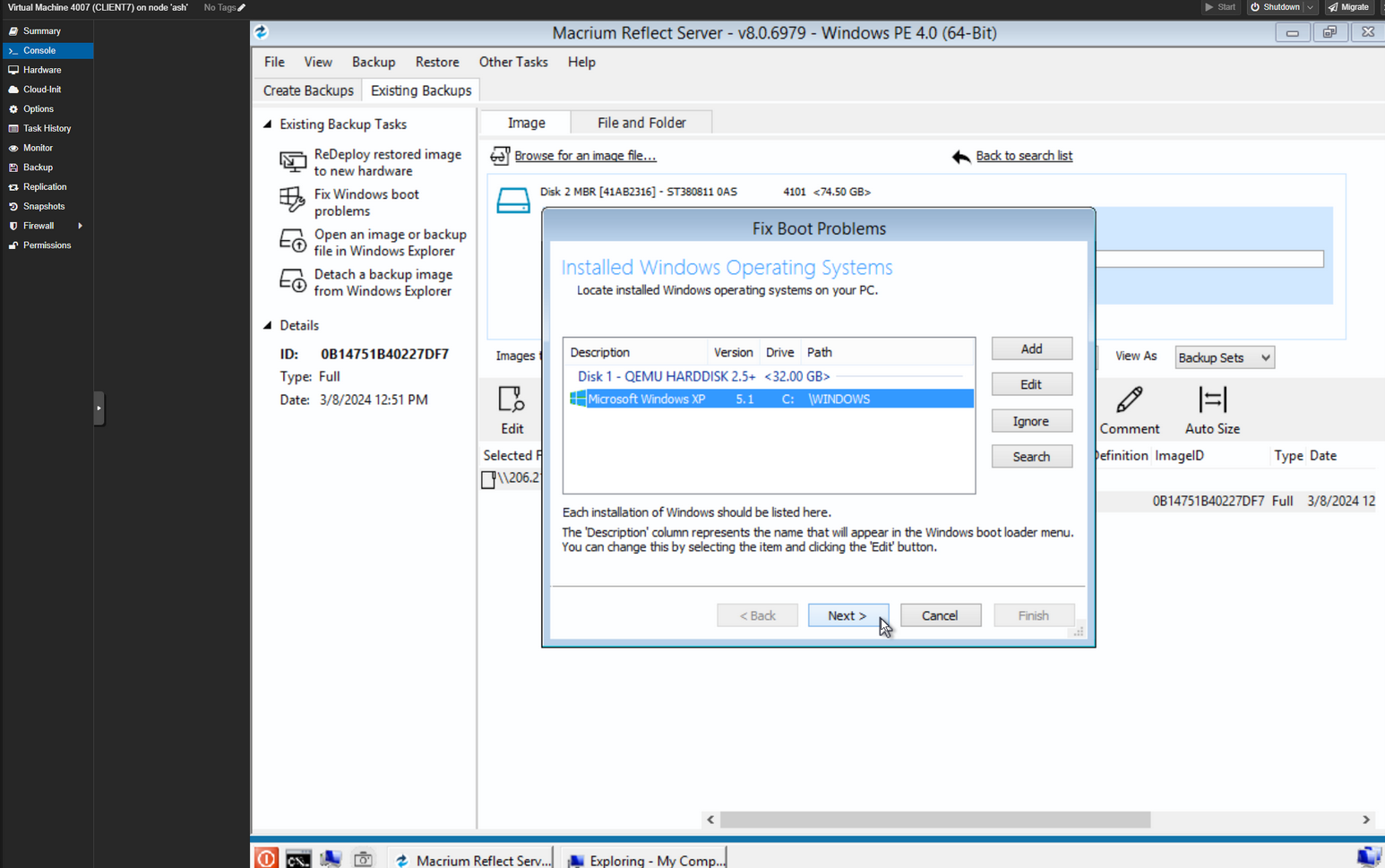
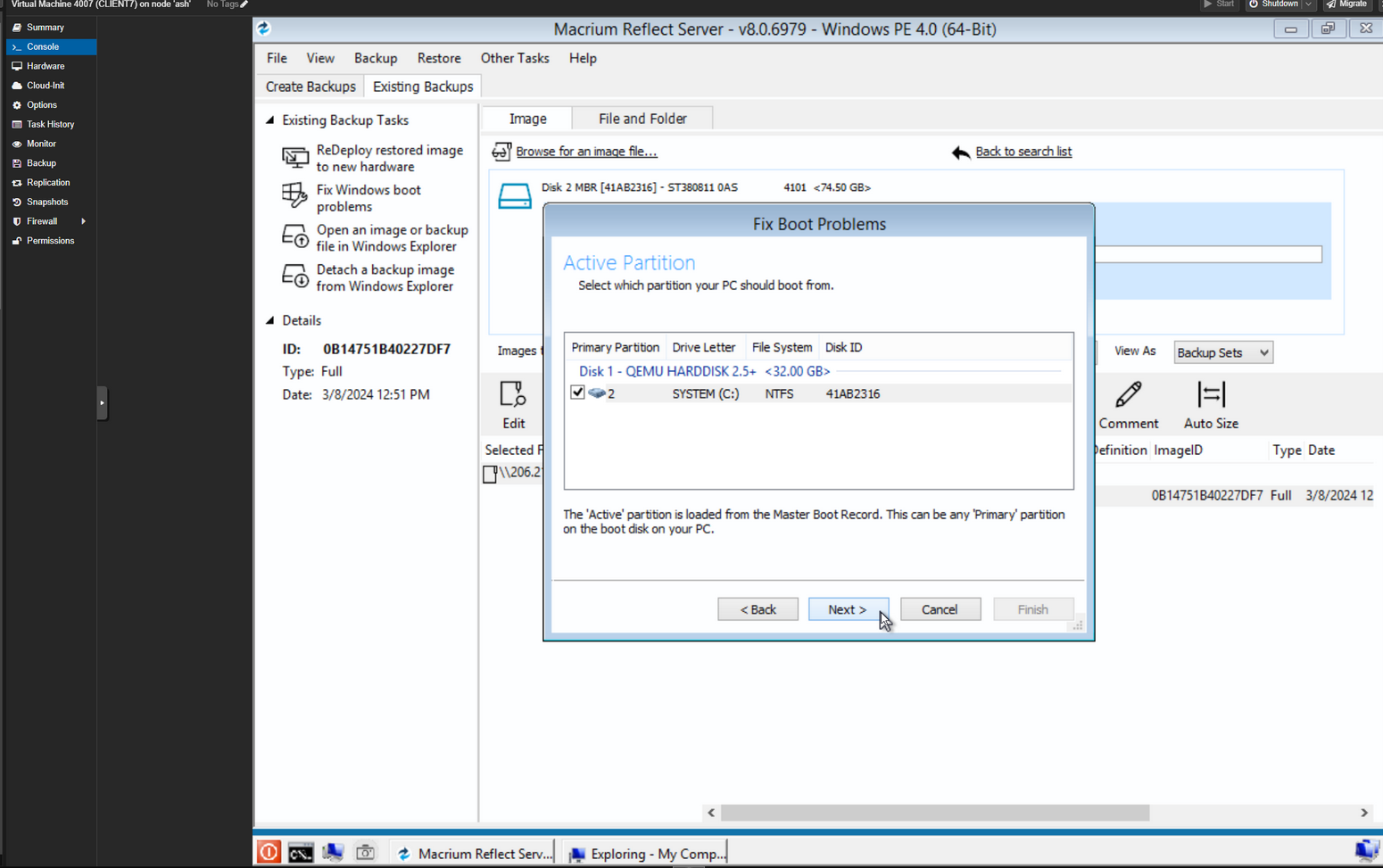
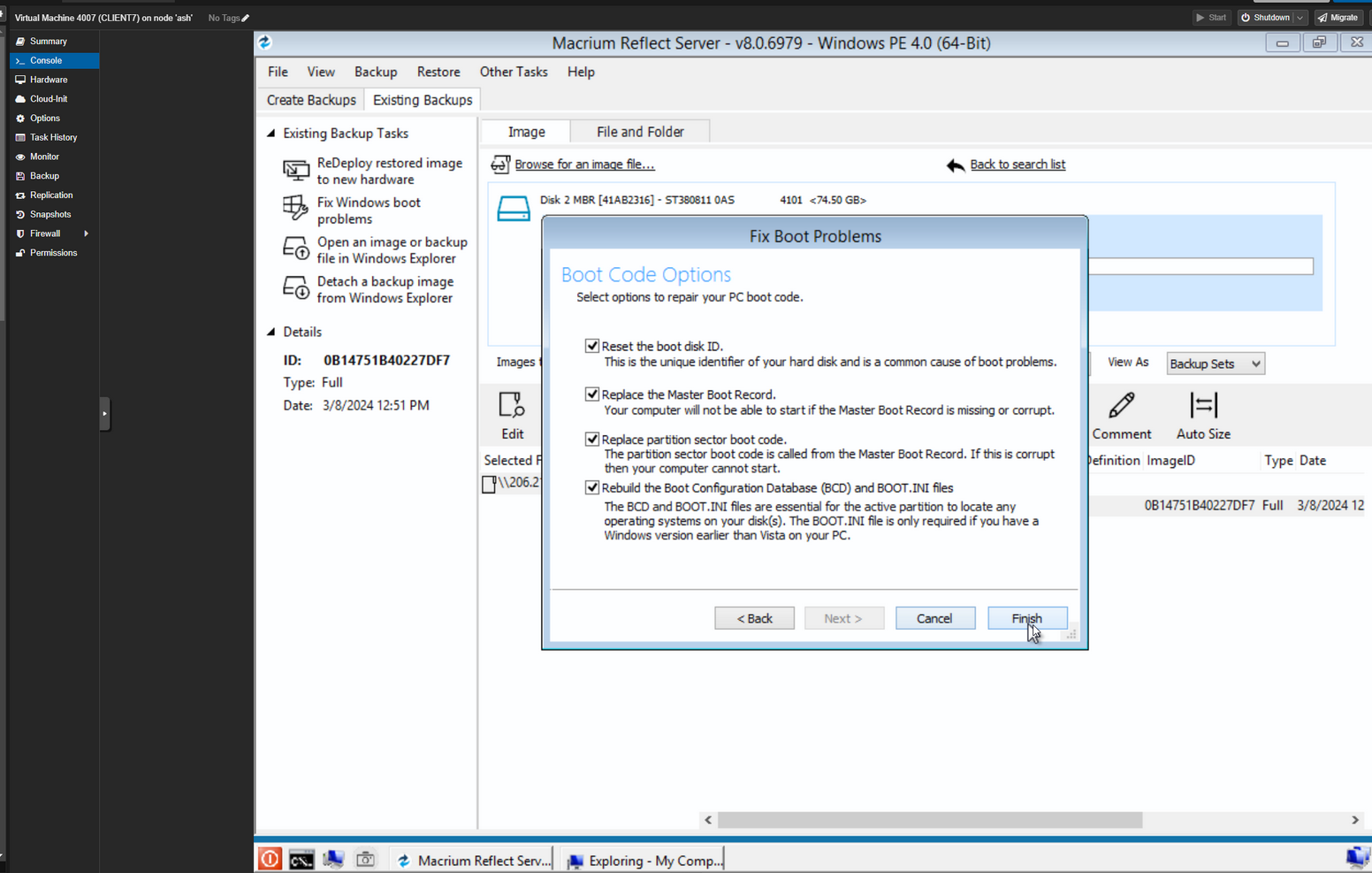
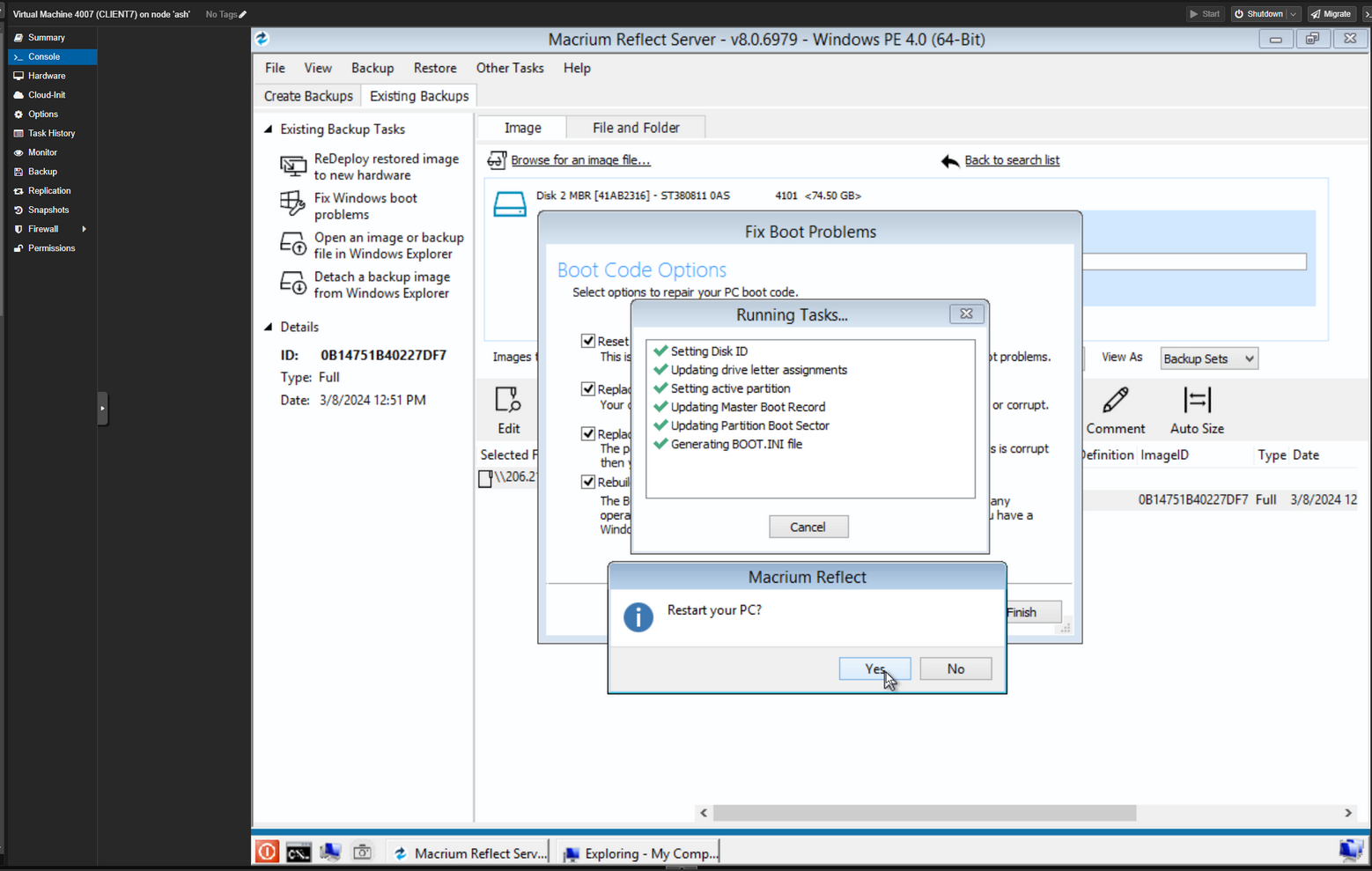
- Once done, reboot to your cloned virtual machine.
- Once booted into the virtual machine, open up device manager, find any devices with missing drivers, right click on them and select “Update Driver Software”, and select check the “Search removable media” option. Windows will look through the folders and usually find the appropriate driver.
- For windows 2000/xp you might need to mount an older version of virtio drivers to find compatible drivers.
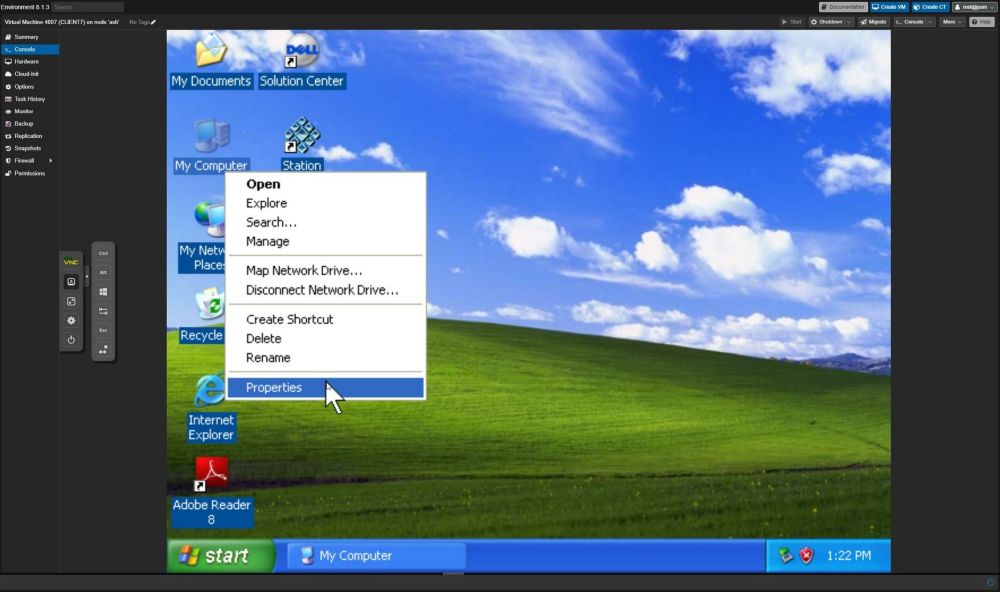
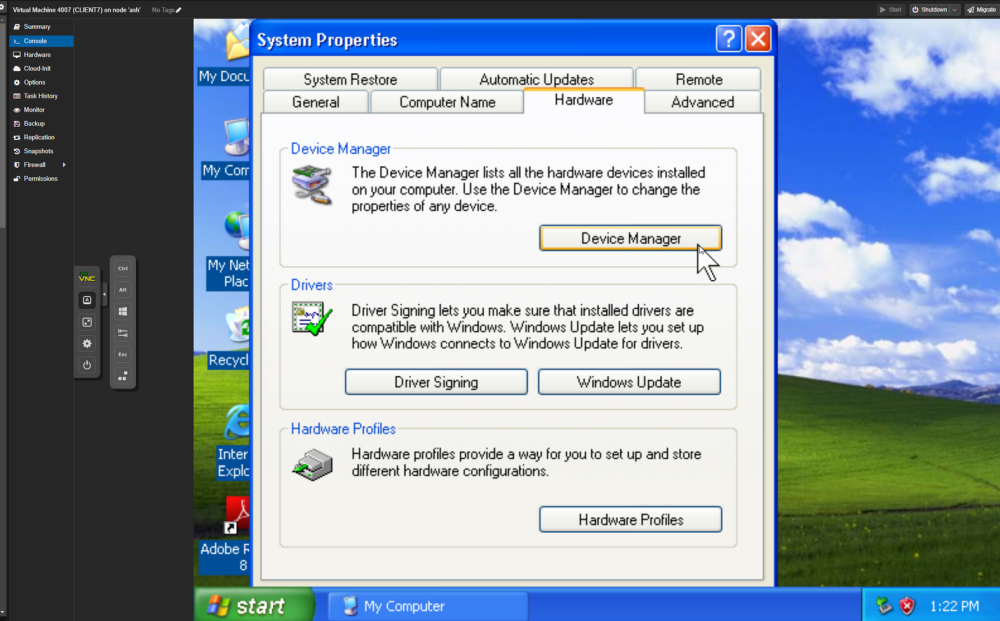
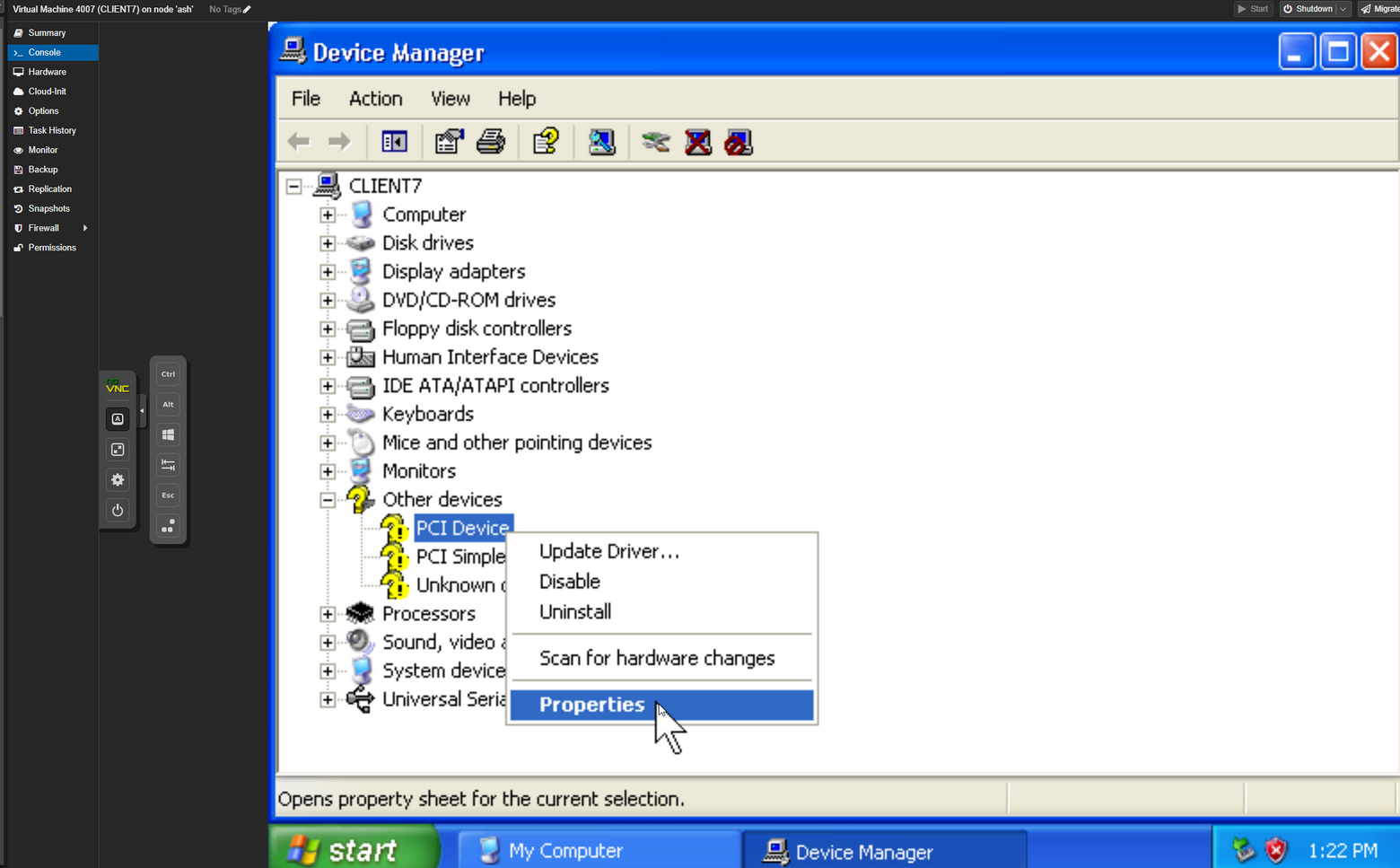
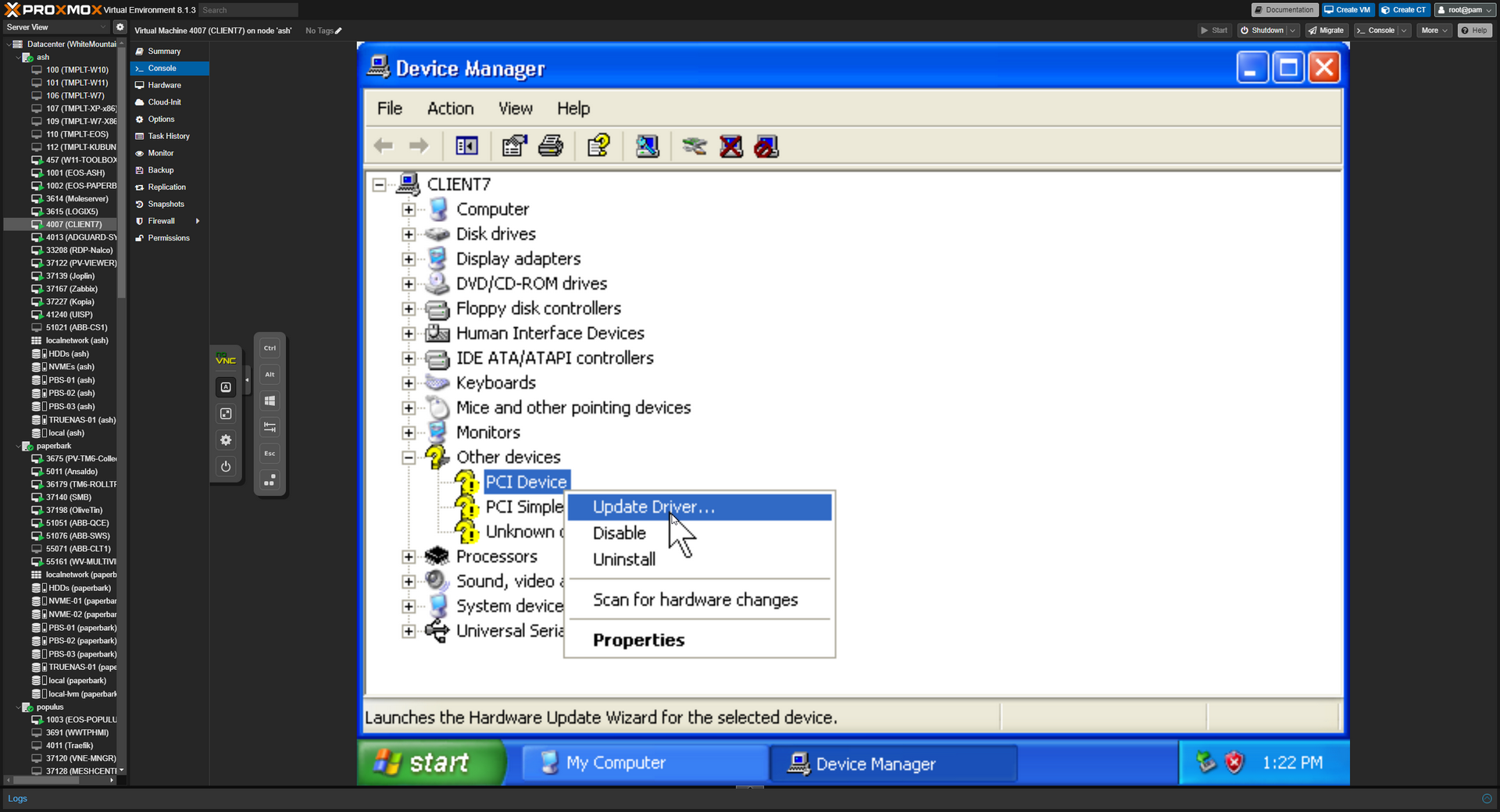
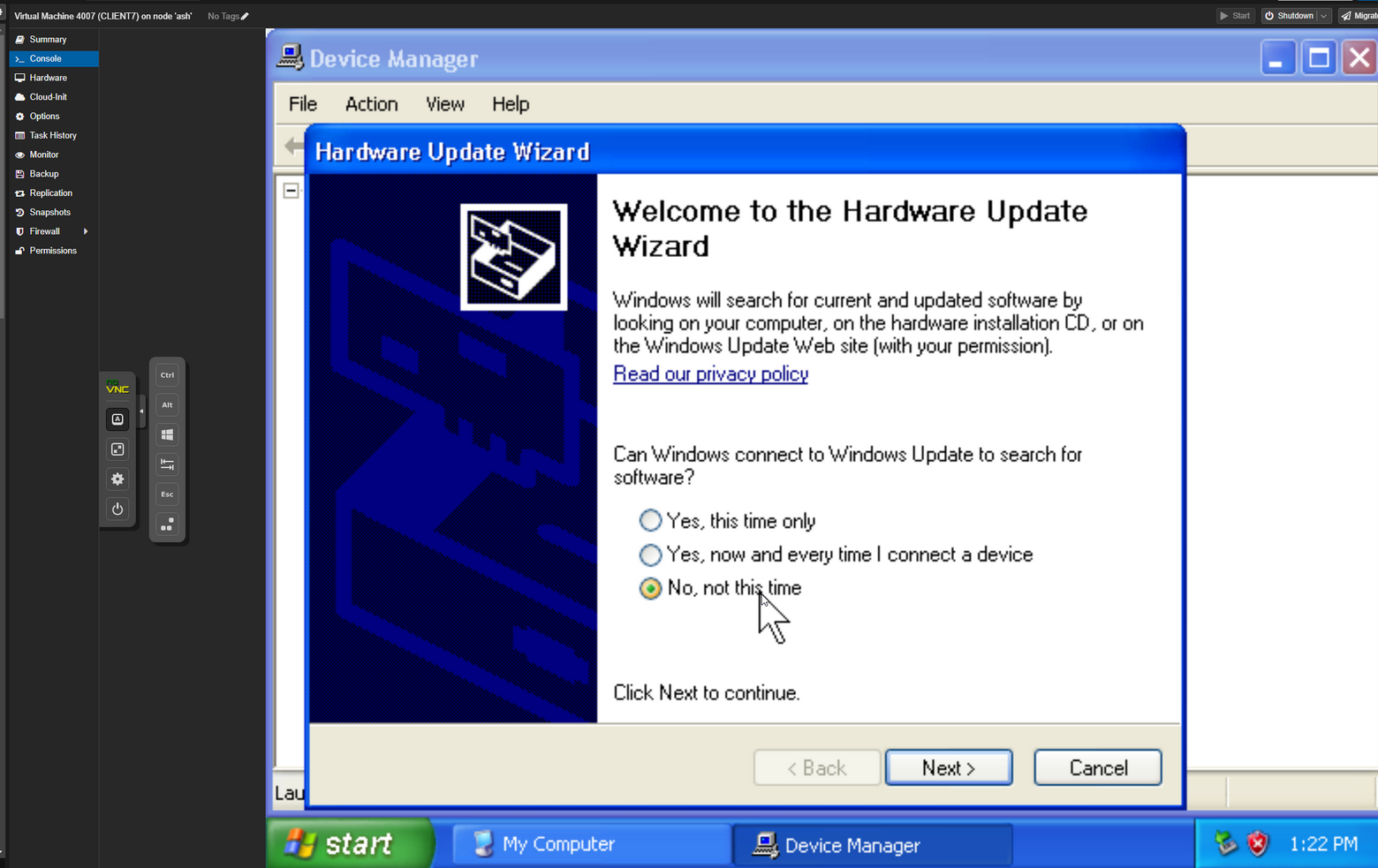
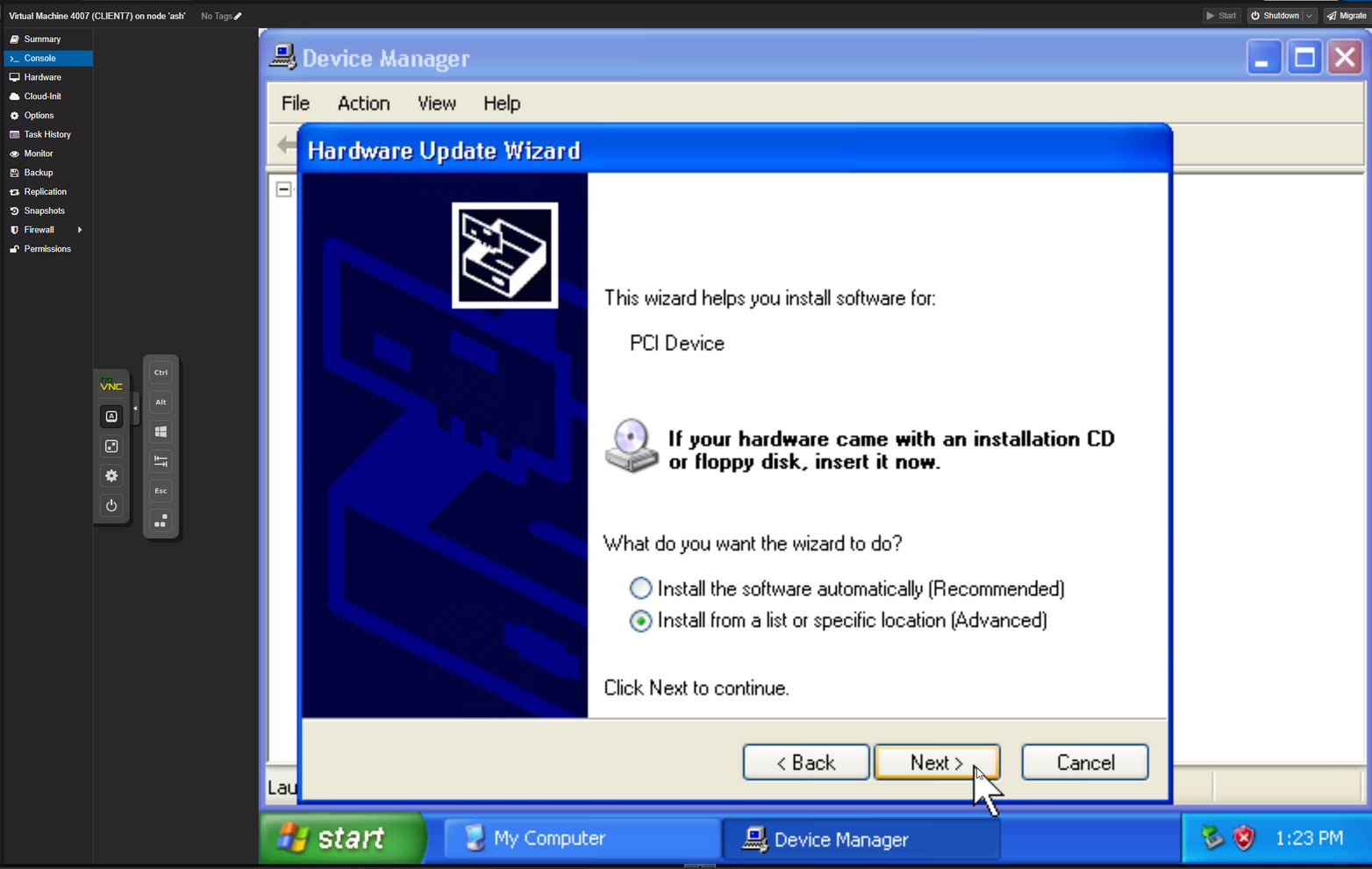
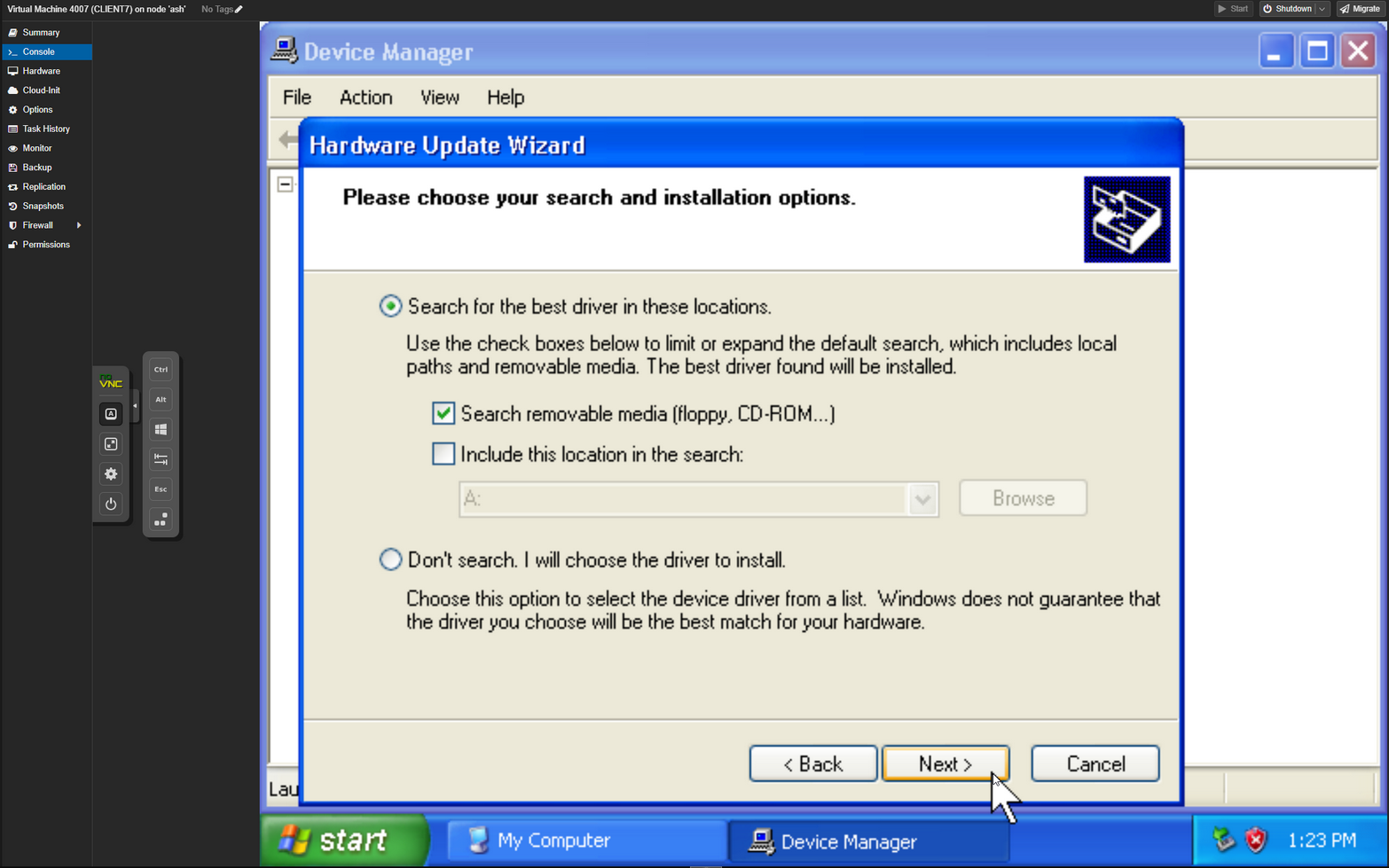
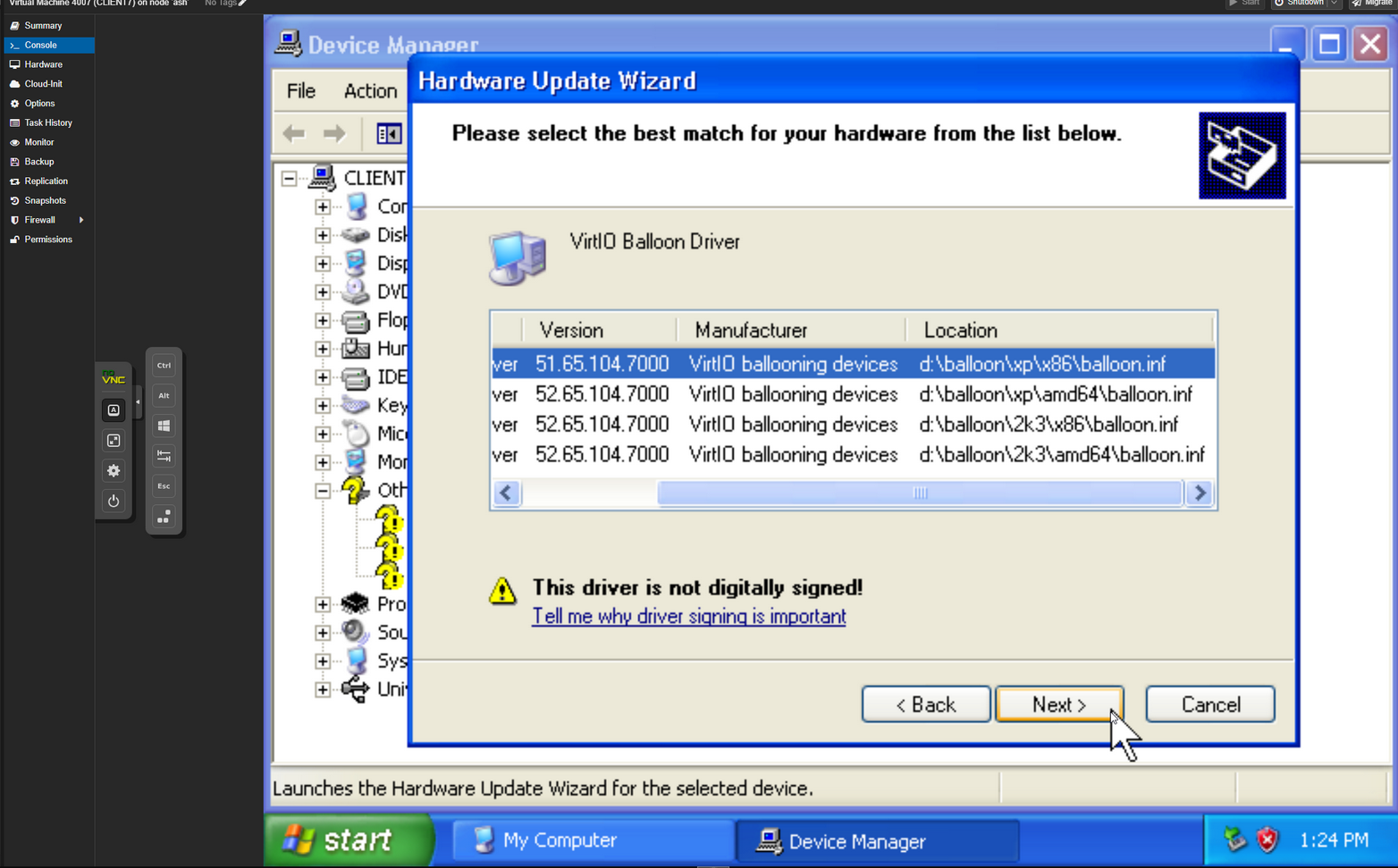
Notes
MRescue_WRE10_v2004_VirtIO.iso will not show virtIO SCSI hard drive when in rescue environment MRescue_WPE4.iso will not show virtio SCSI hard drive when in rescue environment
Tips/Tricks/Extas
Windows Server 2008 R2 refused to recognize virtIO SCSI drive, so you have to pass hard disk as SATA.
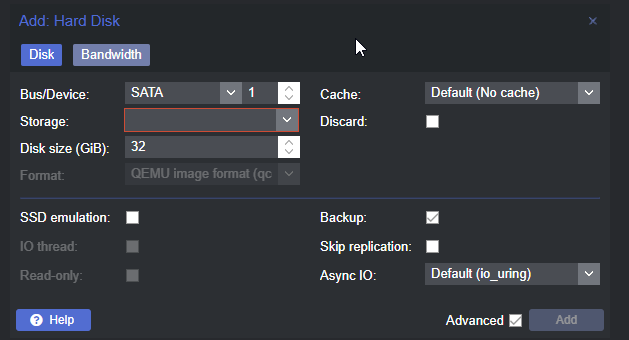
- To Disable the “Found New Hardware” popups for drivers that you no longer have access to, add the following registry item:
- https://web.archive.org/web/20201021110316/https://www.computertechblog.com/how-to-disable-the-found-new-hardware-wizard-in-windows-xp/
- Not: Different Parameters if x86 or x64 system
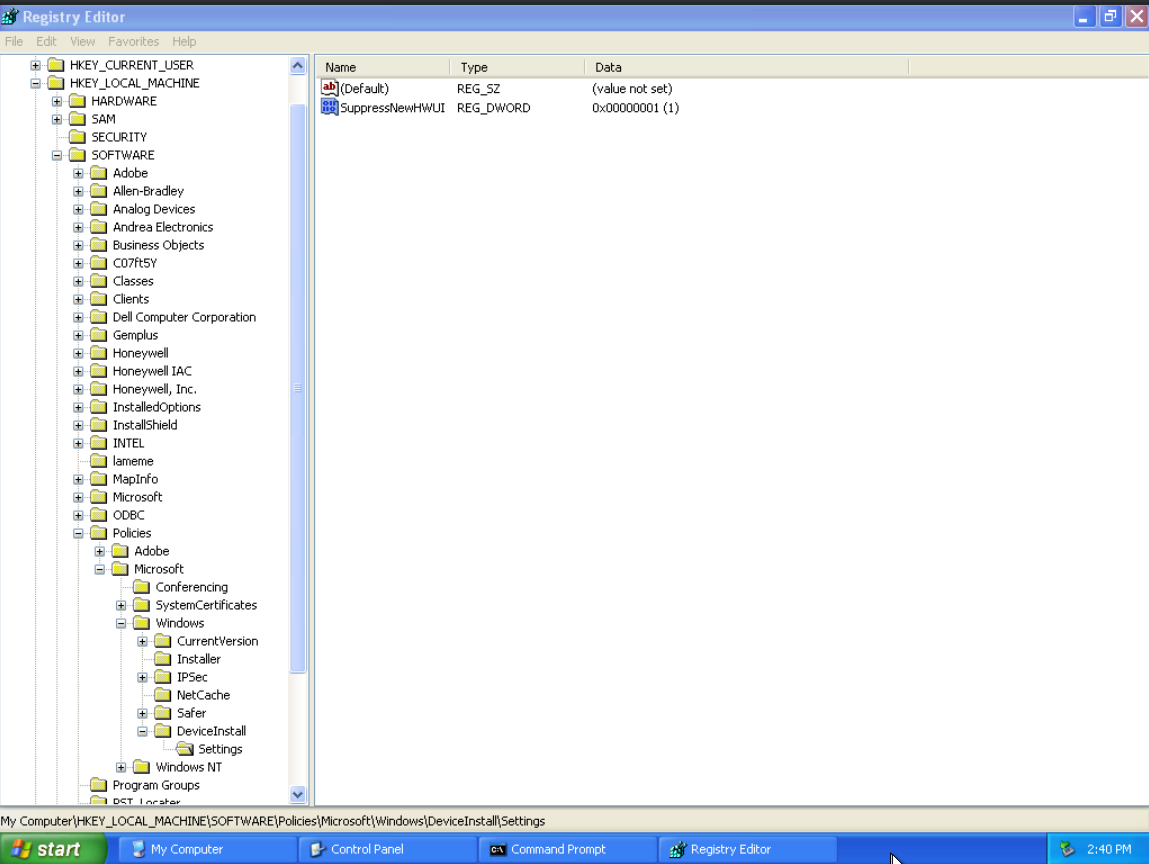
- https://web.archive.org/web/20201021110316/https://www.computertechblog.com/how-to-disable-the-found-new-hardware-wizard-in-windows-xp/
Windows Server 2000 Migration
- https://web.archive.org/web/20071110211033/http://www.motherboard.windowsreinstall.com/problems.htm
- Option 2: - https://www.biermann.org/philipp/STOP_0x0000007B/
- https://pve.proxmox.com/wiki/Migration_of_servers_to_Proxmox_VE#Windows_systems_specific_P2V_issues
- https://pve.proxmox.com/wiki/Windows_2003_guest_best_practices
Migrating Windows Server 2000 to ProxMox
- Booted Macrium rescue iso from the VmWare Plum VM, and made a system image back to \Teak\Macrium, then created a VM on ProxMox with all the normal settings, booted into Macrium Rescue SERVER edition, WPE 4.0, 32 bit, restored the image file, then while still within the backup media, clicked through the “redeploy to new hardware” options.
- Without the “redeploy to new hardware” through Macrium, the VM gives a bluescreen and boot loops
- ProxMox Drive Settings:
- SCSI Controller: VirtIO SCSI
- Main Drive: BUS/DEVICE: IDE, Cache: Write back
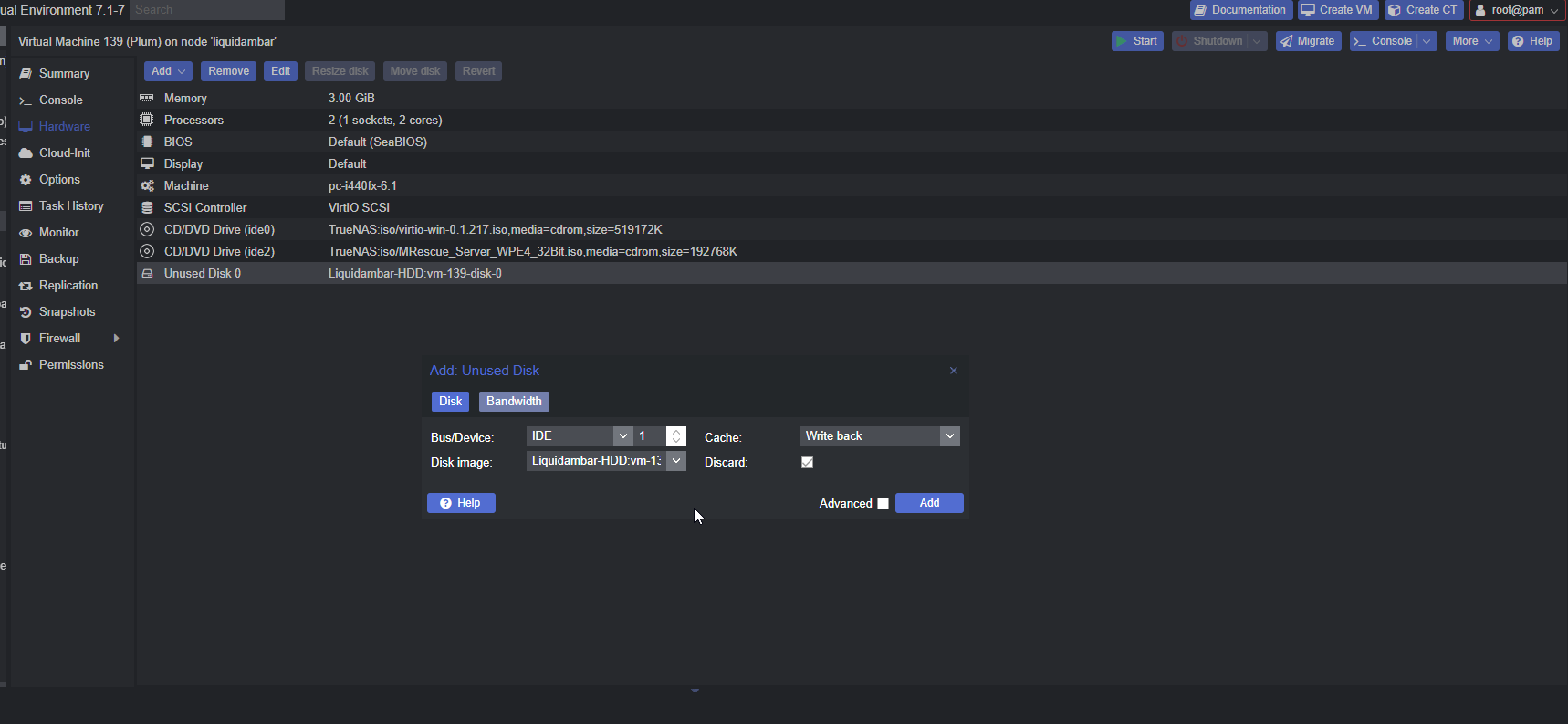
- After booting into Windows 2003, go to COmputer > right click on white part and Properties > Hardware > Device Manager > Right click on each missing driver and install the driver from virtIO CD. Use the “Search CD/DVD automatically” option
PCIE Device = virtIO Balloon Driver
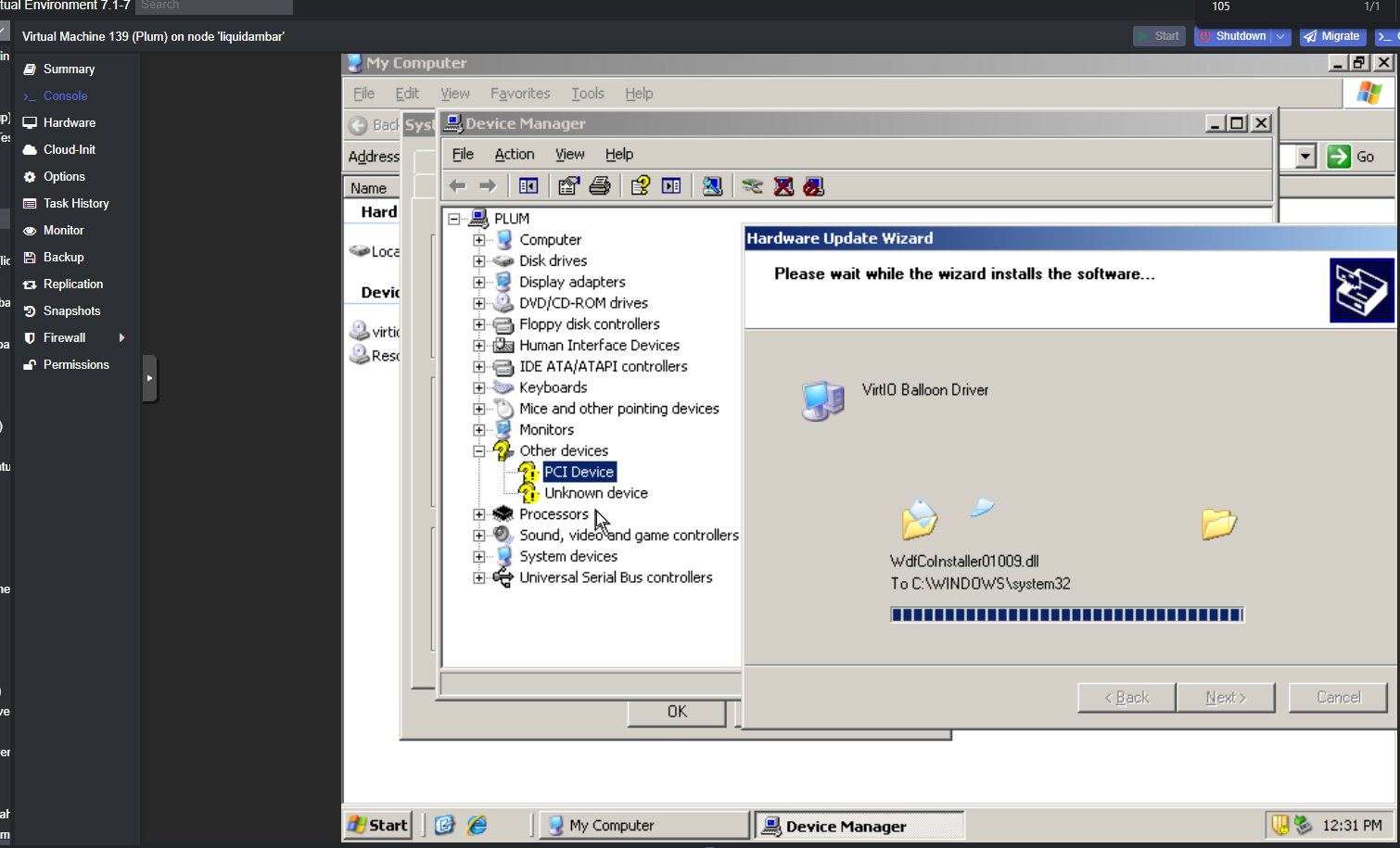
- ProxMox Drive Settings:
- Without the “redeploy to new hardware” through Macrium, the VM gives a bluescreen and boot loops
- More infor: https://pve.proxmox.com/wiki/Windows_2003_guest_best_practices
Last updated on February 27, 2025. For any questions/feedback, email me at blog@zinchuk.xyz.