Installing VirtIO Drivers on ProxMox VMs
The following steps should work the same on any ProxMox Windows installation, including: - Windows 2000 - Windows 2003 - Windows XP - Windows 7 - Windows 10
-
Mount the virtio-drivers.iso file as a CD Drive
-
Open Up Device Manager by going to “My Computer” > right click on any white space and select “Properties” > Go to the Hardware Tab > click on “Device Manager”
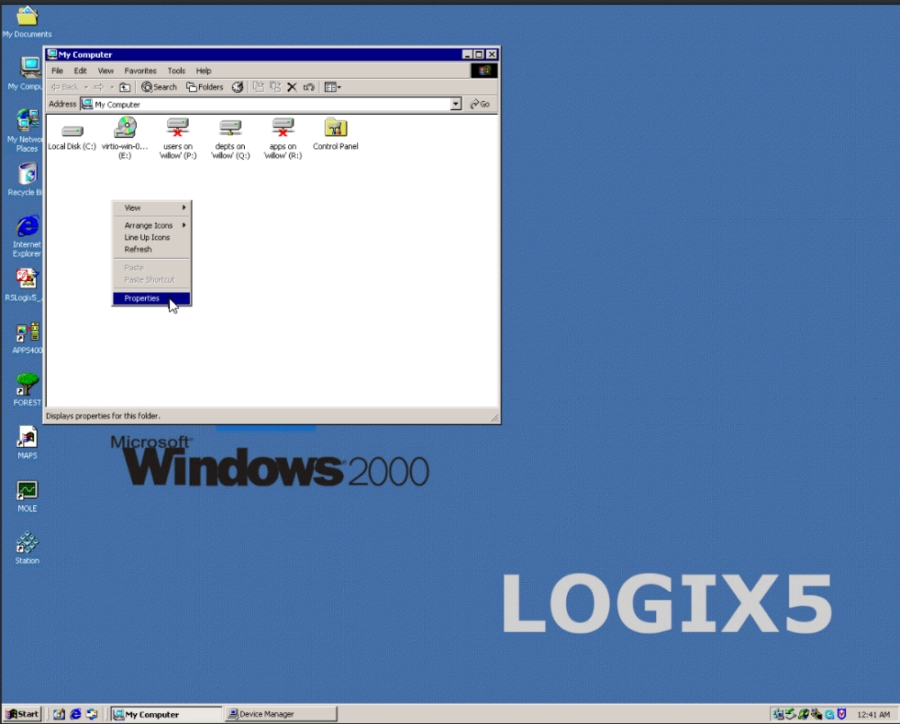
Right click on the device that has not been properly installed and select “install driver” or “re-install driver”
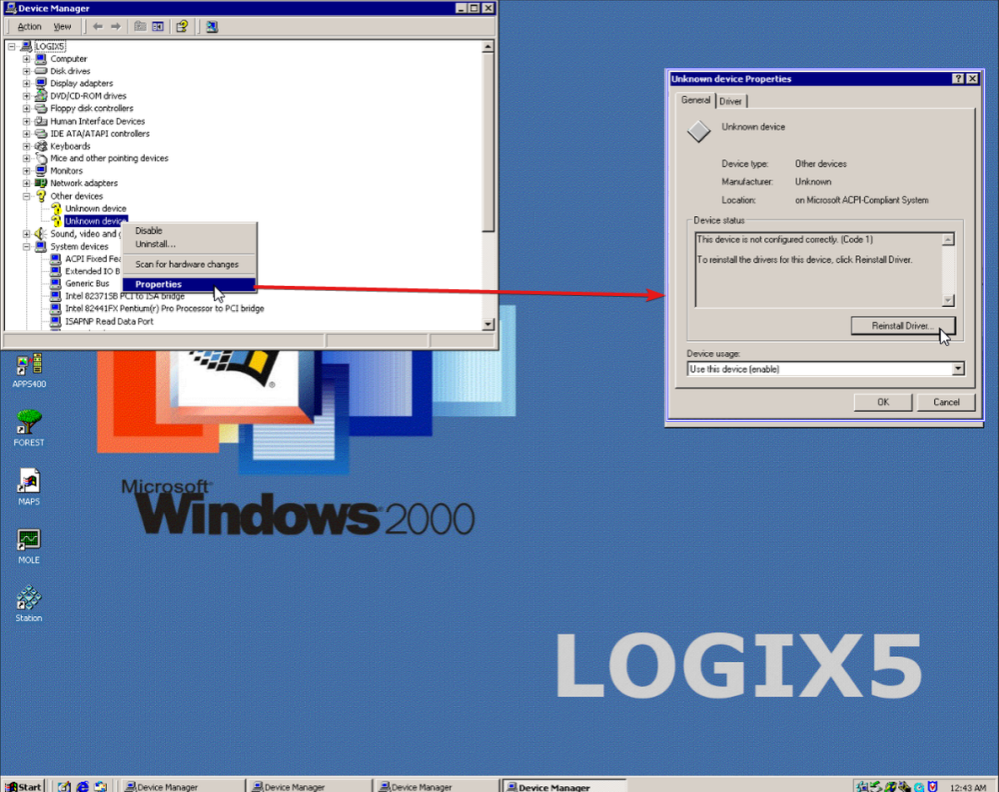
Select “Search for suitable driver for my device” and scan the CD-ROM drives for the drivers.
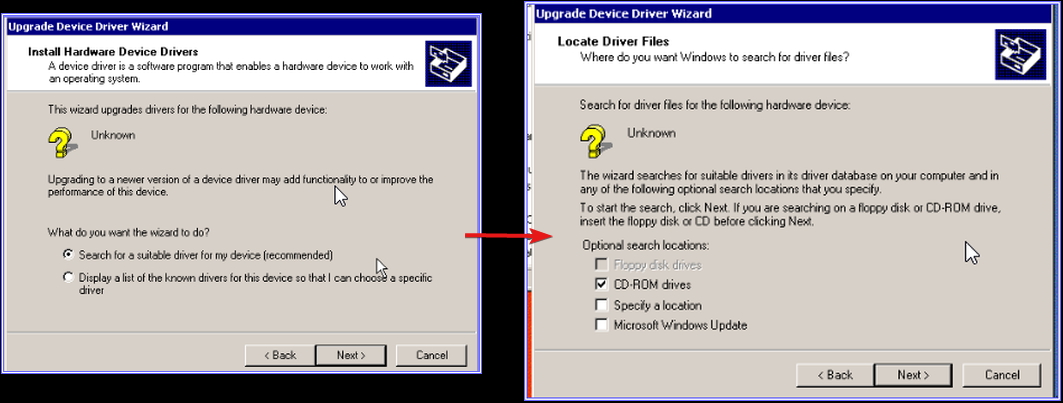
Windows will either find the virtio driver and install it, or it will fail to find a comptaible driver which usually means the VM Windows Version is too old for that virtio driver and it can be uninstalled so that users won’t get nagged about installing a driver each time the VM reboots.
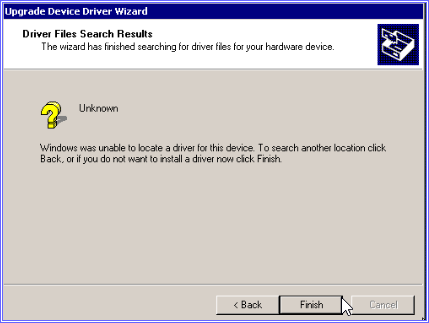
Error: Windows cannot load the device driver for this hardware. The driver may be corrupted or missing (Code 39)
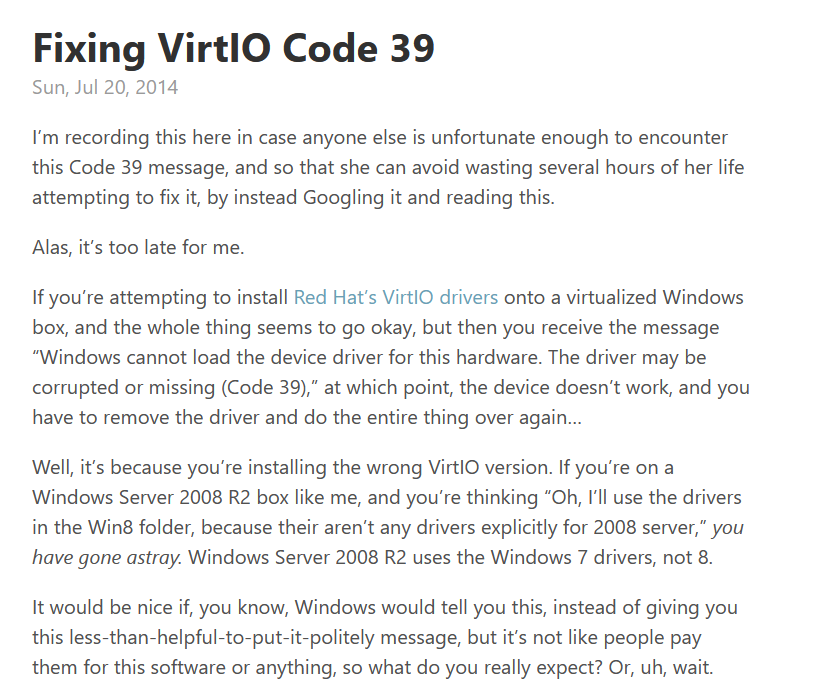
Last updated on February 27, 2025. For any questions/feedback, email me at blog@zinchuk.xyz.