Installing LineageOS on Google Pixel Tablet
The Google Pixel Tablet has to be one of the best tablets that i’ve owned to date. It is the best option out there if you’re looking for an inexpensive yet high quality 11“ tablet with official LineageOS support, fingerprint scanner, and great looking screen.
The other options in the market:
- Apple iPad: Running iPad OS, completely locked down and is a walled garden. No go for me
- Samsung Galaxy Tab: Limited Custom ROM support, and custom ROMs are usually unofficial from random people and hard to trust. I’ve owned the Galaxy Tab s4 (No LineageOS support at all), and Tab S6 Lite (ONE LineageOS based ROM from a community member, no fingerprint scanner, subpar screen)
- Generic Chinese Android Tablets: Limited custom ROM support if any, and the default system is most likely sending analytics about all your usage off to China
Unlocking the Bootloader
- The LineageOS device directions do a great job of giving the step by step directions for the unlocking process
- I usually do the adb process while booted into my Linux system. I’ve had much less issues with that than through Windows, which will sometimes recognize a device while the device is booted, but will not see it when it’s in
fastbootorrecoverymode- To install ADB on Arch Linux:
sudo pacman -S android-tools
- To install ADB on Arch Linux:
Flashing LineageOS with MicroG
- Builds: https://download.lineage.microg.org/tangorpro/
- Download all the files for the build date that you’re going to be installing, they will all be used as part of the flashing process
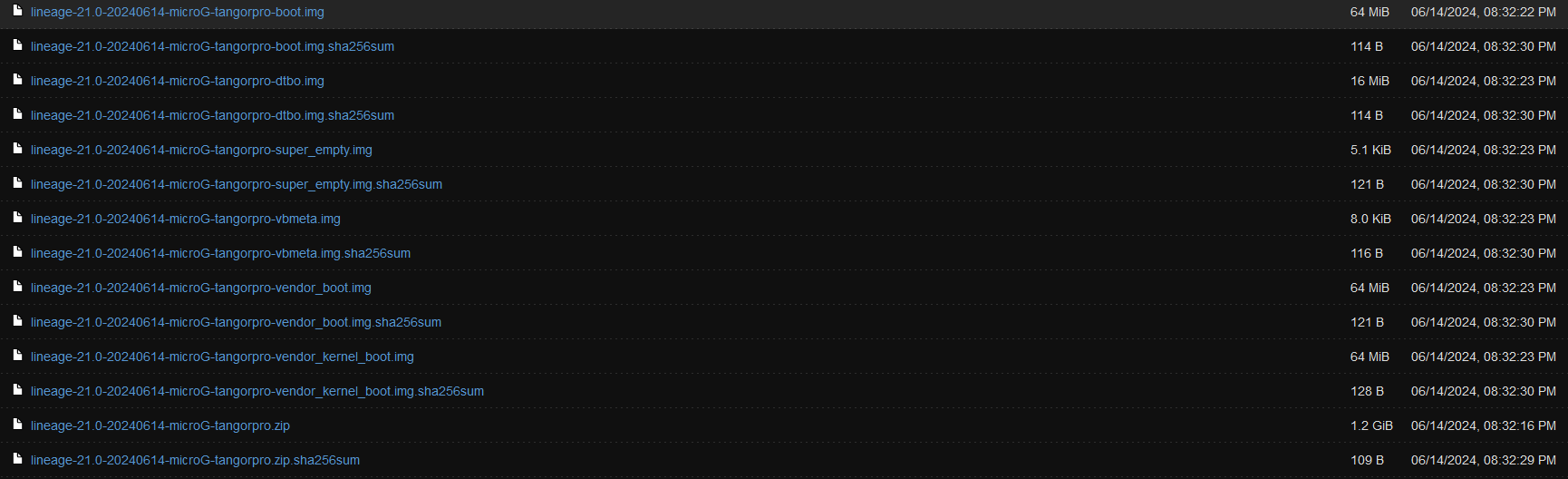
- Download all the files for the build date that you’re going to be installing, they will all be used as part of the flashing process
- Flash the LineageOS recovery and ROM step by step Instructions
- After flashing, select
Reboot Deviceto boot into LineageOS
Rooting with Magisk
- Download the latest magisk.apk file from GitHub
- Rename
magisk.apktomagisk.zip - Boot into LineageOS Recovery on the Pixel Tab using:
adb reboot recovery - Navigate down to
Advanced Options>Enable ADPto enable ADB within LOS Recovery, then go back to the main screen - Select
Install Updateoption and then push the magisk.zip file through adb usingadb sideload magisk.zip - Magisk will automatically patch your boot image and install the magisk manager app on the device. Once the patching peocess is complete, reboot your device and open up the Magisk app. You should see the Magisk version number on the main screen.
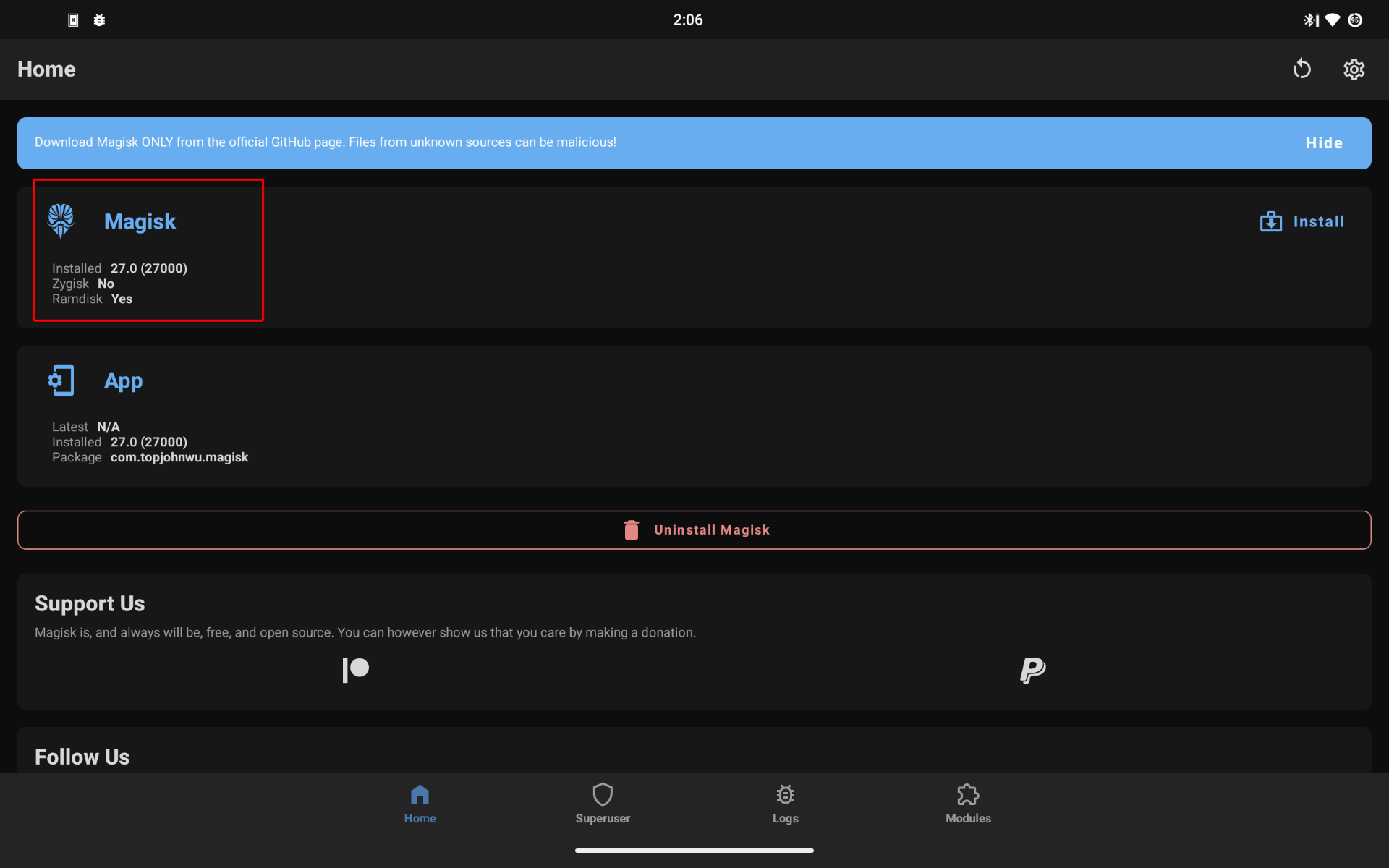
Last updated on August 26, 2024. For any questions/feedback, email me at blog@zinchuk.xyz.